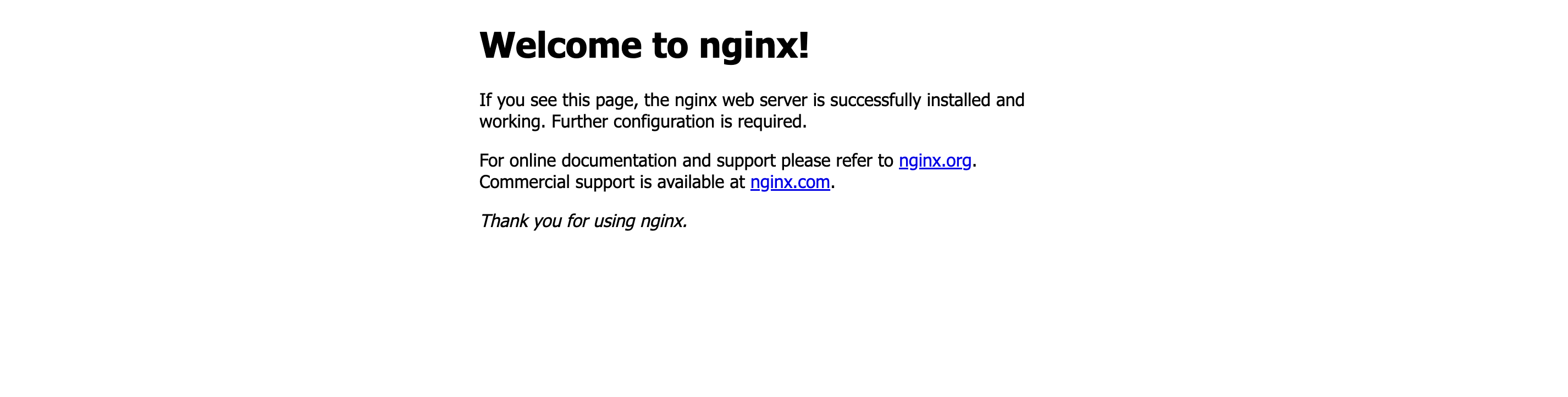Access Management¶
Access Management on the d.run platform enables users to expose services to the public internet. It allows exposing any container port externally—except for reserved ports: 22/5555/6666/10001/10002.
This guide uses nginx as an example to demonstrate how to open a port using the container instance's access management feature. The generated external access URL can be used by anyone to access the service.
Prerequisites¶
- Logged in to your d.run account
- A container instance has already been created via Compute Cloud, and its status is Running
Steps¶
-
Log in to your d.run account. In the top navigation bar, click Compute Cloud, then click Container Instances in the left sidebar. Choose the container instance you want to configure.
-
On the container instance list page, click SSH Login and log in to the container instance via SSH.
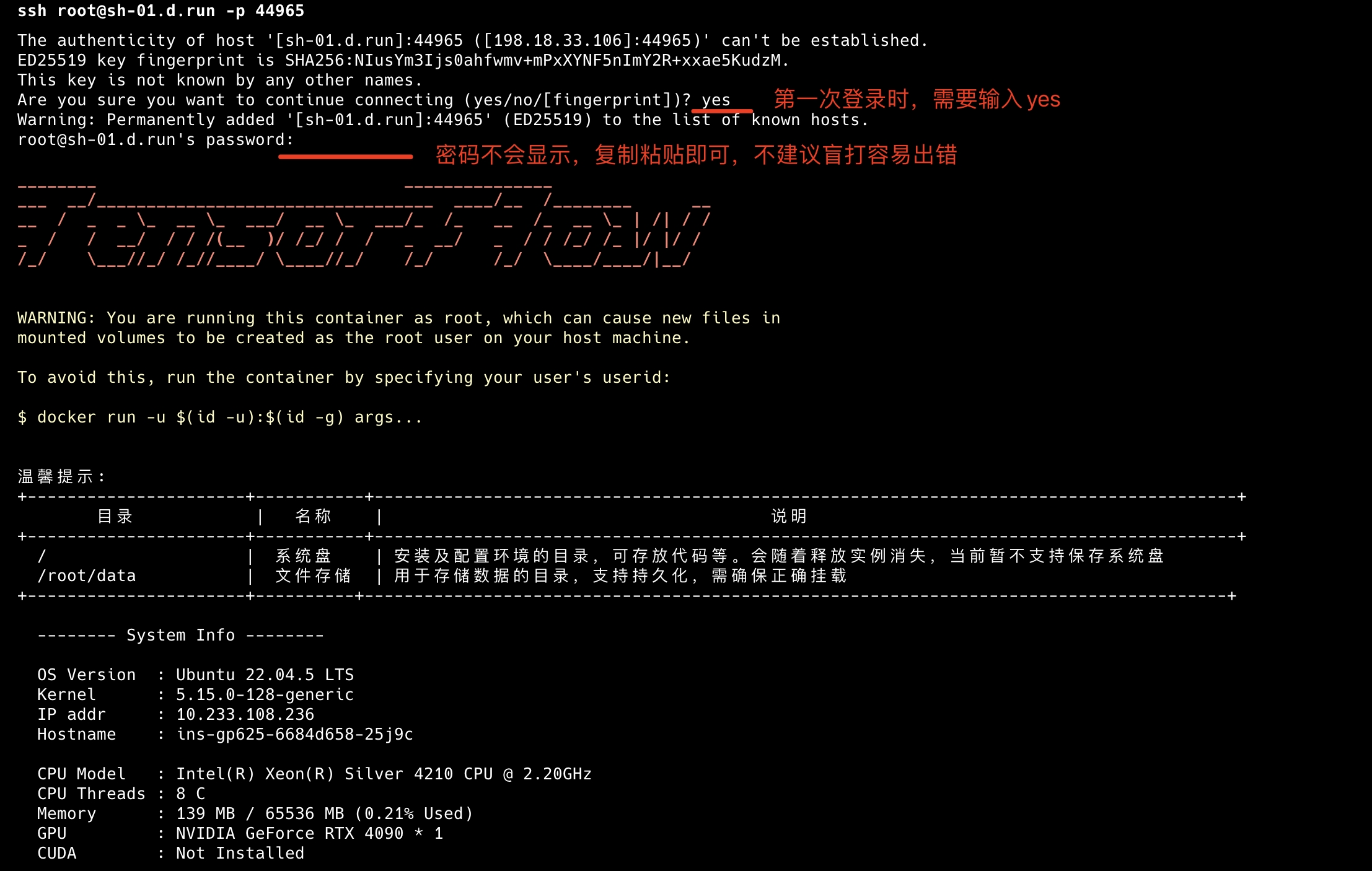
-
Install and start the nginx service.
-
The default port for nginx is 80. Check whether nginx started properly:
If nginx is running correctly, you should see output like this:
-
Add port 80 to the Access Management section and wait for the external port to be assigned (this usually takes around 1 minute).
<!--
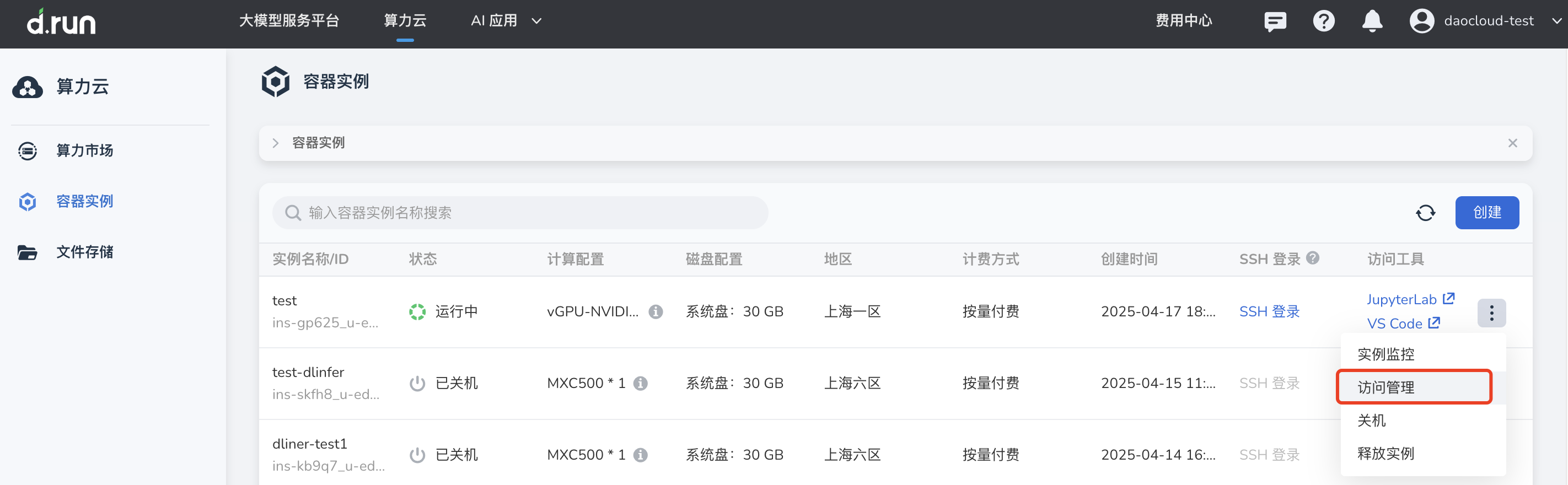
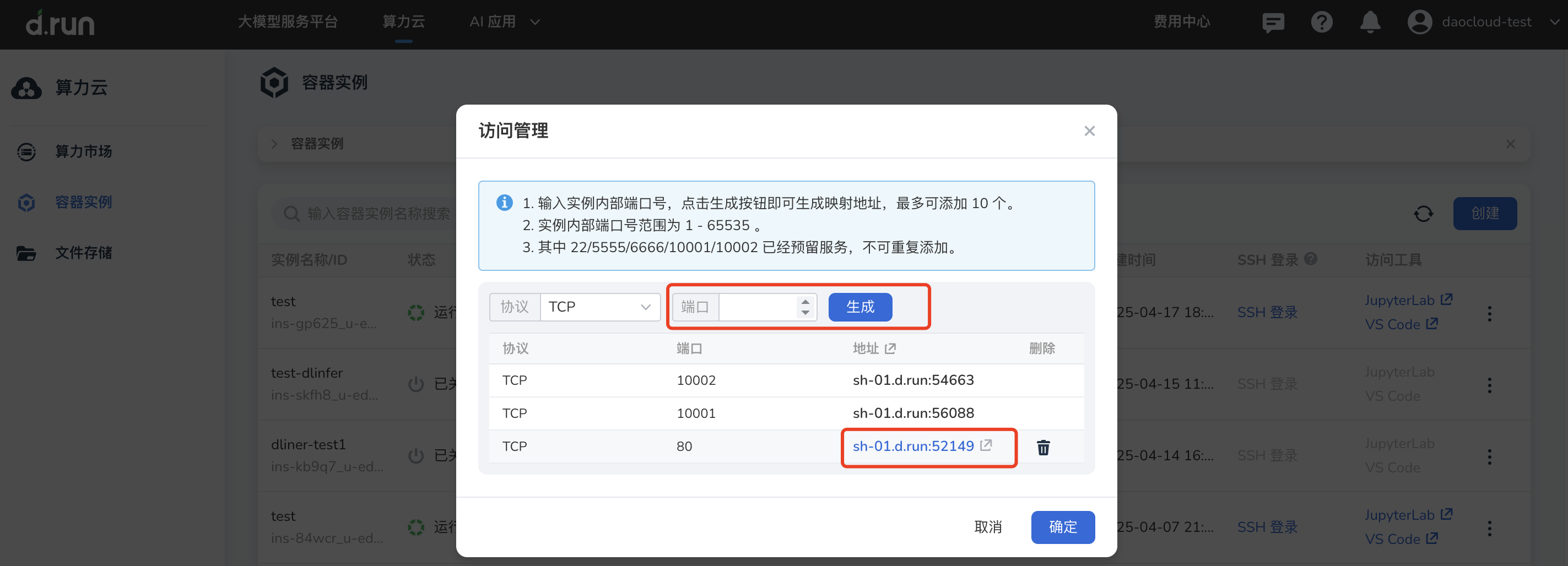 →
→ -
Click the generated external access link to access the nginx service.